FAQ
List of Frequently Asked Questions (FAQ) for Android.
Why stuck "Preparing to load data 45%"?
To fix this you must to have a data game first.
Go to /sdcard/Android/data
If you using V1 then rename it to com.z3ro.YuukiPS
If you using V2 then rename it to com.miHoYo.GenshinImpact
If still not working even you already rename it to com.z3ro.YuukiPS or com.miHoYo.GenshinImpact then try to download the Data Game from Official Server and rename it to com.z3ro.YuukiPS or com.miHoYo.GenshinImpact and try again.
What's difference between Version 1 and 2?
Version 1 can connect to Localhost, YuukiPS, and other servers
Version 2 can connect to LocalHost, Official Server, YuukiPS and better for Fix Problem (0kb) loading time.
What's difference between GIO and GC?
GIO is a clone of all functions from official server which means all functions work 100% without any bugs and quests all work but can only run on Version 3.2.
GC is a server emulator that can run on latest versions and beta versions, but many functions don't work, it's just that commands are easier because they can be accessed via Ayaka Chat.
Failed to load il2cpp
Fix by delete folder "il2cpp" in Game Data Folder and enter game, the game opens without an error.
Error 4214
If you enter official server, which actually is not allowed to connect to official server using apk launcher mod because it is risky
If you try to connect to Private Server and get this error message, then the proxy failed to change a domain or server to Private Server. You can try to re open the game and try again
Android 13 rename
ADB
You can try to rename the folder com.miHoYo.GenshinImpact to com.z3ro.YuukiPS with ADB
adb shell mv /sdcard/Android/data/com.miHoYo.GenshinImpact /sdcard/Android/data/com.z3ro.YuukiPS
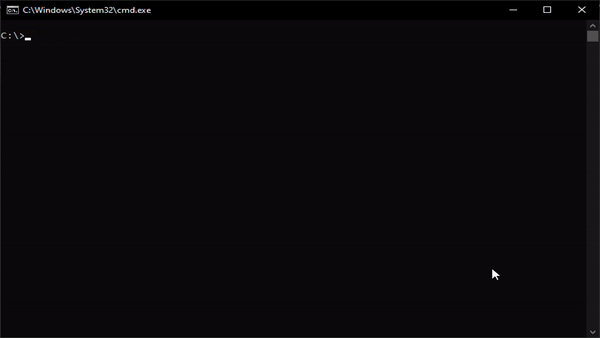
Files
You can try to rename the folder com.miHoYo.GenshinImpact to com.z3ro.YuukiPS with Files App
Download Files
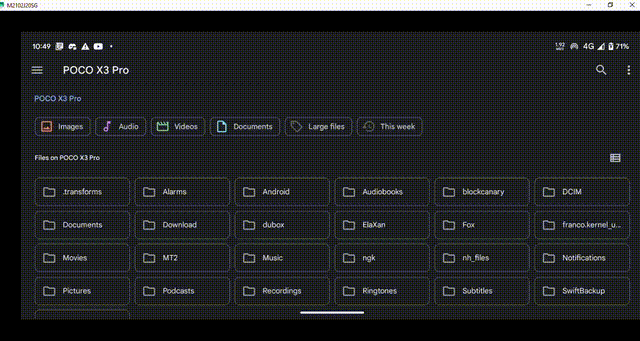
Still not working?
If you still can't rename the folder, it means your system is not allowed to rename the folder in /sdcard/Android/data/
Even with ADB or Files App, you can't rename the folder.
However the last solution is to root your phone for can rename the folder.
If you don't want to root your phone, then try to use V2 instead of V1. Check How to install V2
Is Root Needed?
No, Root is not needed for this mod.
Can I use VPN for this mod?
Yes, you can use VPN for this mod. This mod not using a proxy that need to use Proxy (127.0.0.1:PORT) to connect to Private Server.
How to back to Official Server?
YuukiPS V1
- Go to
/sdcard/Android/dataand rename the foldercom.z3ro.YuukiPStocom.miHoYo.GenshinImpact. - If you already uninstall the
Genshin Impactthen download it from Play Store - Open
Genshin Impact
YuukiPS V2
Install the No Module
- you can download the No Module
- And install the
Genshin Impactfor playing Official Server - If you want to play Private Server again, just download a Mod APK and install it for playing Private Server
Install from Play Store
- You need to backup your game data first before playing Official Server
- Go to
/sdcard/Android/dataand rename the foldercom.miHoYo.GenshinImpacttocom.miHoYo.GenshinImpact.bak - Then uninstall the
Genshin Impact - And install the
Genshin Impactfrom Play Store - Rename back the game data that you already backup
com.miHoYo.GenshinImpact.baktocom.miHoYo.GenshinImpact
Is it possible to play localhost on Android?
Yes, it is possible to play localhost on Android. If you want to host Grasscutter on your PC and play it on your Android, you can check DockerGS
If you want to host Grasscutter on your Android, you can check GCAndroid
After you host Grasscutter on your PC or Android, you can edit a file named "server.json" in Game Data Folder /sdcard/Android/data/com.z3ro.YuukiPS/files or /sdcard/Download/YuukiPS, and change the value of "server" to "127.0.0.1" or with your IP. Example : "server": "https://127.0.0.1:54321"
To get a PORT, you can check in config.json in Grasscutter folder after you run Grasscutter.
"http": {
"bindAddress": "0.0.0.0",
"bindPort": 54321,
"accessAddress": "127.0.0.1",
"accessPort": 0,
"encryption": {
"useEncryption": true,
"useInRouting": true,
"keystore": "./keystore.p12",
"keystorePassword": "123456"
}
},